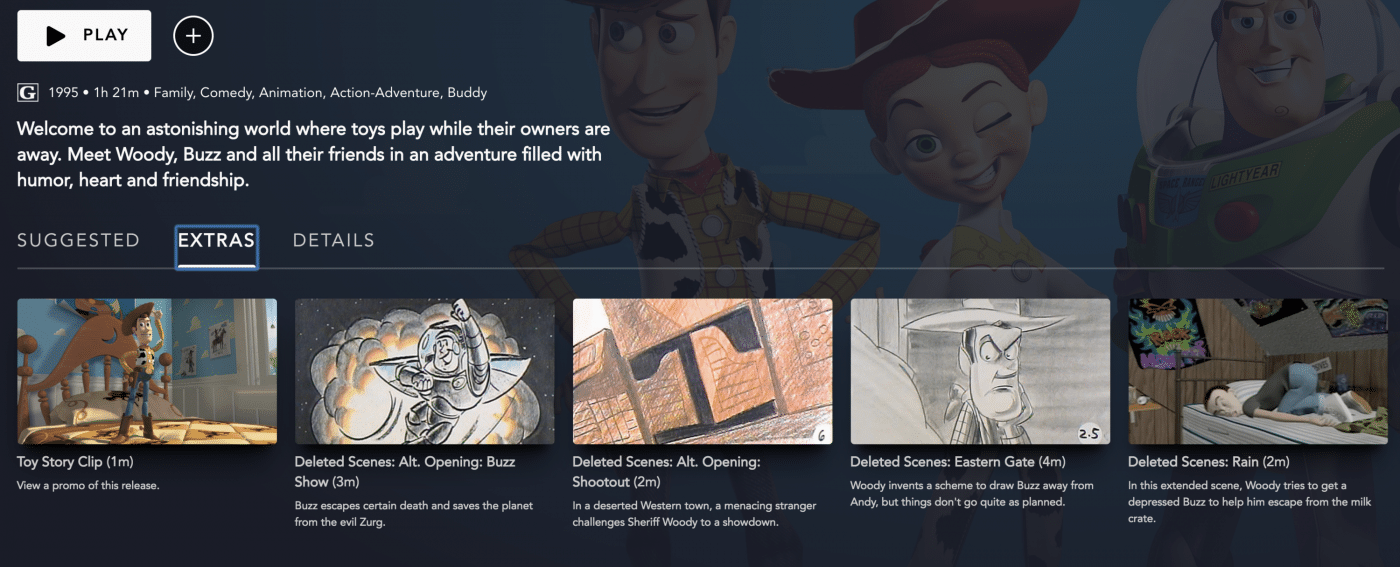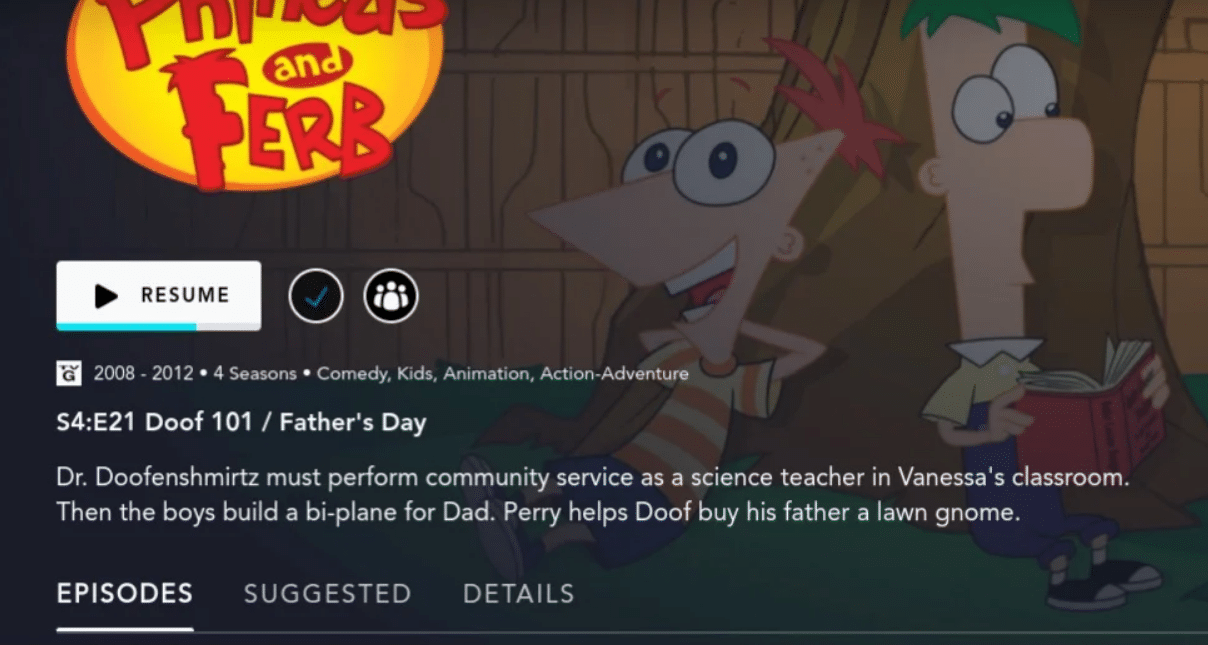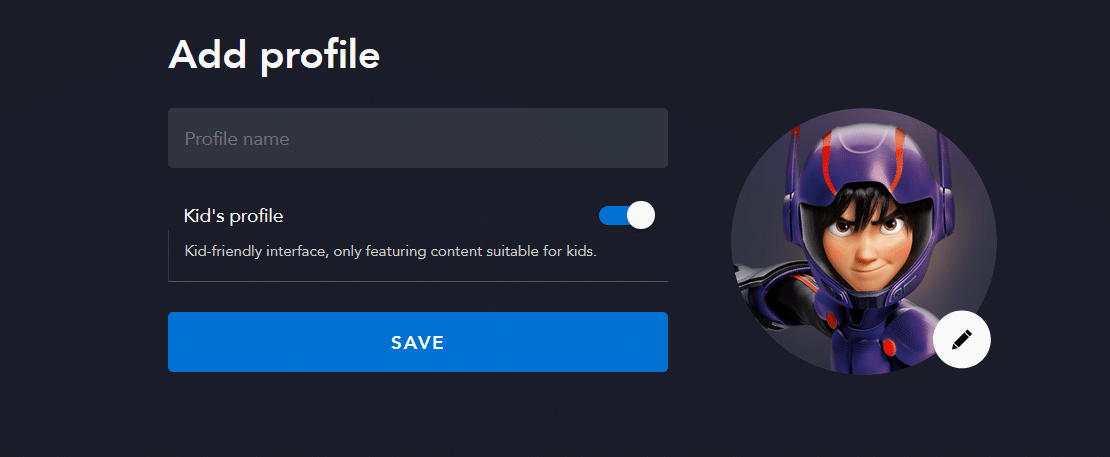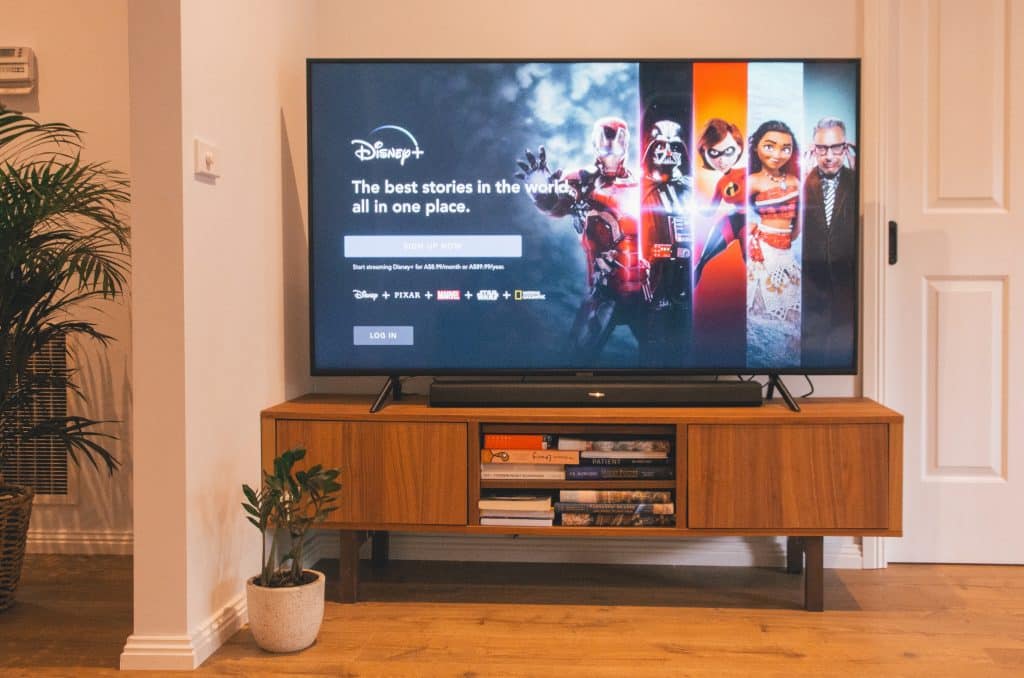
Best Ways To Enhance Your Disney Plus Experience
Ever since it exploded onto the streaming scene in late 2019, Disney Plus has become one of the world’s most popular streaming services with over 80 million users globally.
For many people, Disney Plus represents one of the more expensive streaming services, so getting the most out of your subscription is always a good thing. Luckily, there are plenty of hints and tricks to enhance your Disney Plus experience.
With that in mind, here are five of our favorites in no particular order.
1. Delve into the deleted scenes
Are you a Disney film buff who wants to see absolutely everything, even the stuff that gets cut? If so you’re in luck because Disney Plus allows you to geek-out and watch rare deleted scenes. Whether it’s Star Wars or Marvel, you’ll find plenty to keep you entertained.
To find the deleted scenes, head to Extras on the movie or show’s page. Some users note that extras are hard to find or not visible in a browser. In this case, use the app instead.
2. Hold virtual parties
There’s no doubt about it, COVID-19 has been an absolute drag. The ongoing global pandemic has kept us from our friends and family and has affected how we interact with each other — often to our detriment.
But there are ways to virtually hang out with friends that are a whole lot more interesting than yet another Zoom call. You can hold a virtual party with your friends over Disney Plus and watch the same movie or show at the same time. Granted, it’s not the same as being in the living room together, but it’s a close second.
To enable the Group Watch feature, open the title you plan on watching together. Then look for the Play button, to the right of that you’ll see an icon that looks like three people. Click that icon and share the link with friends.
3. Skirt geo-blocking restrictions
Heard about a great new show that’s just been listed on Disney Plus in the United States but you’re living overseas? If you want to watch the show and it isn’t available in your region, you’ll likely feel pretty disappointed, not to mention annoyed with the geographic restrictions.
Streaming services use geo-blocking to stop users in certain countries from being able to access content for a number of reasons, but often due to copyright restrictions.
Geo-blocking happens when your IP address reveals your true geographic location and it doesn’t match the criteria for accessing certain media.
Luckily, you can easily skirt geo-blocking by hiding your true IP address via a Virtual Private Network (VPN). Watching Disney Plus with a VPN means you can travel the world virtually and unblock all sorts of content.
Turn your VPN on, choose a server location based on the content you want to watch, then open Disney Plus and it’s full stream ahead.
4. Make Disney Plus suitable for the whole family
If your Disney Plus subscription is shared with small people who shouldn’t watch certain things, you’ll be pleased to note that parental controls are available. To set controls and make your subscription family-friendly follow these steps:
- Log into your Disney Plus account and tap on the current profile name
- Select Edit Profiles
- Choose Add Profile
- Set an image for the new profile
- Type in a Profile Name
- Turn Kids Profile On to stop PG and PG13 content for the profile
- Click Save
5. Personalize your subtitles
Love foreign-language films but find the subtitles way too small for your visual capabilities? If so, you’re certainly not alone! Luckily, Disney Plus allows you to change the subtitle text appearance and make it bigger or smaller, sans serif or italicized.
To access subtitle personalization in your browser, first, enable Subtitles and Closed Captioning. Stay on this page and select the keyboard in the upper right-hand corner of your screen. Look for the Settings gear icon and personalize away.
On a different device? Disney Plus has the steps for both iOS and Android detailed here.
Have you got any tips for Disney+ subscribers? Let us know in the comments below: