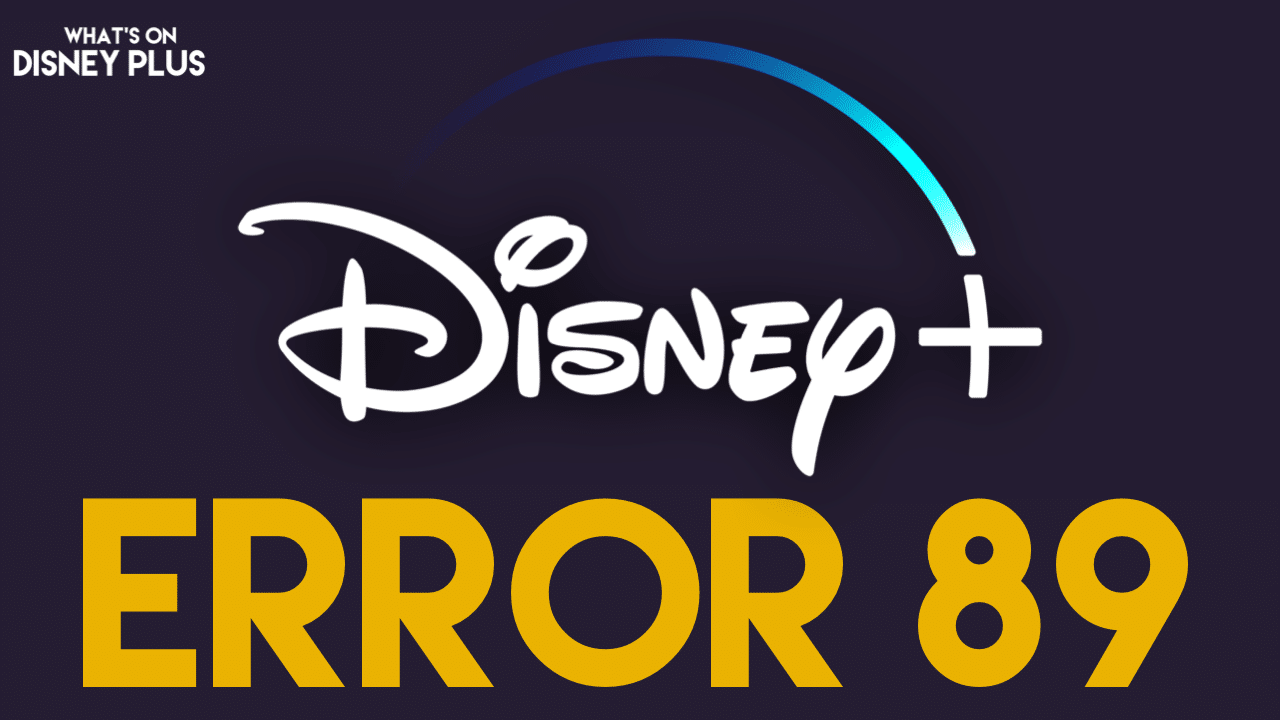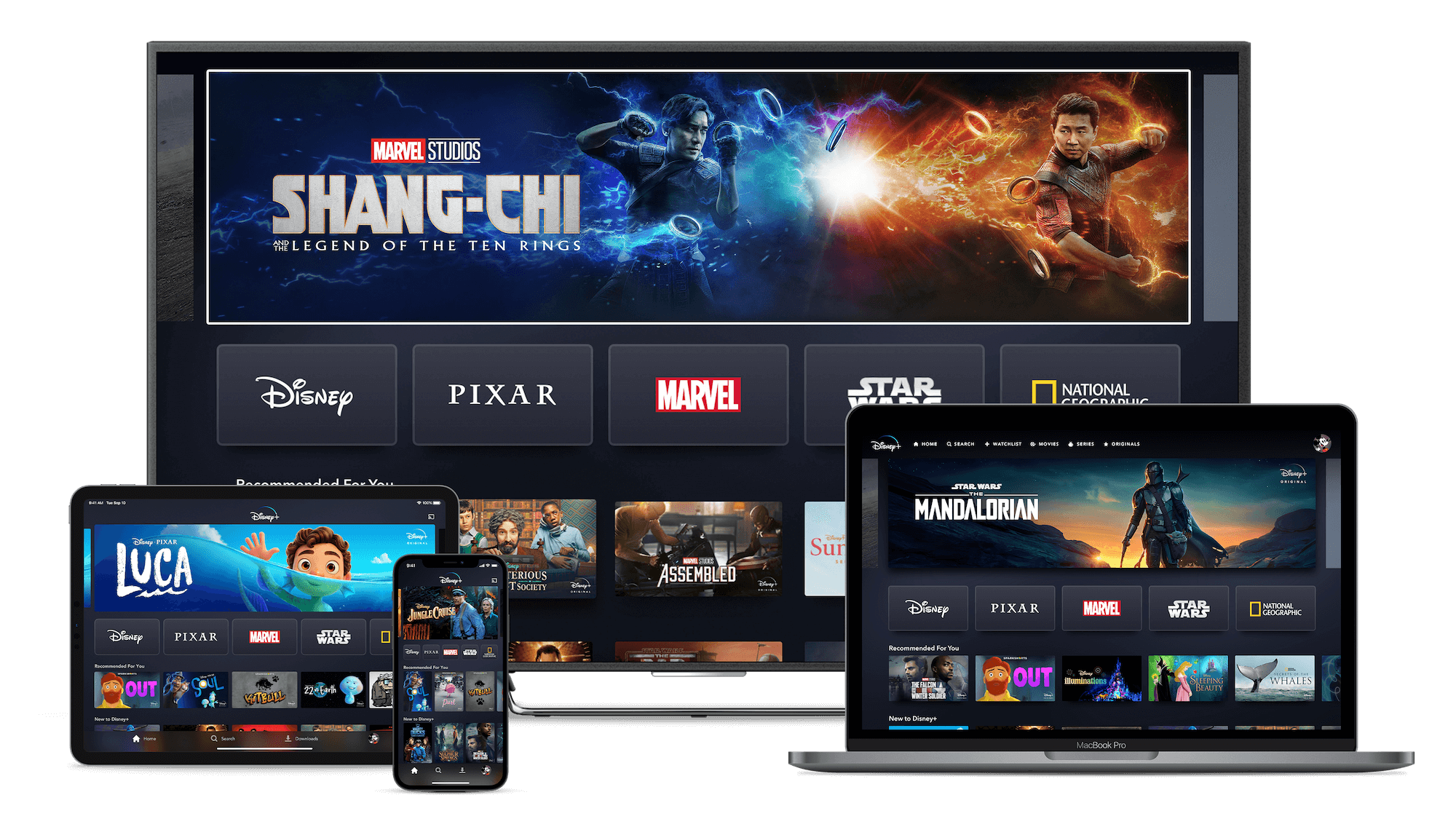If you’ve ever started up Disney+ on your device and gotten an error message that says, “I am getting ‘Error Code 89’ you might be wondering what you can do to fix it.
What does ‘Error Code 89’ on Disney+ mean?
If you are getting the error message:
We could not complete your purchase request at this time. Please try again. If the problem persists, visit the Disney+ Help Center (Error Code 89).
It means that Disney has experienced an issue trying to complete your purchase request, and it has timed out. This means that your card has not been charged, and you should try your purchase again.
How To Fix “I am getting ‘Error Code 89’ on Disney+?
To fix this problem, check the following:
- Check that your payment information is correct
- Close down the Disney+ app fully and relaunch the Disney+ app or refresh the Disney+ site and try playing the video again in a few minutes.
- Power down or restart your device, and then try relaunching the Disney+ app once rebooted
- Make sure your device is supported and that the latest version of the app is installed.
- Uninstall the Disney+ app on your device and reinstall it
- Check your internet connection is working correctly. I’d recommend giving your router a reboot as well if the problem persists.
- If you use a VPN, turn this off and try using Disney+ again
If your still having problems, please contact Disney+ Technical Support through
How To Contact Disney+ Via Telephone –
- 888-905-7888 (US)
- 888-282-0520 (CANADA)
- 020 3936 2903 (UK)
- 1800-965-160 (AUSTRALIA)
Disney+ also offers support via a Live Chat – Click here to go to Disney+ Live support
Disney+ support is available for live support 24 hours a day, seven days a week.
Note: Disney+ does not have email support